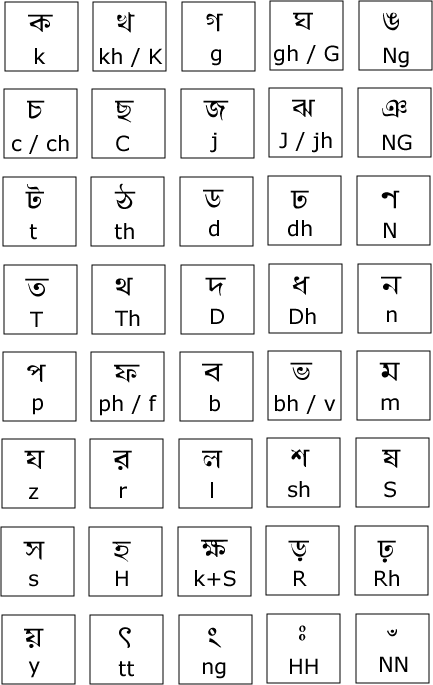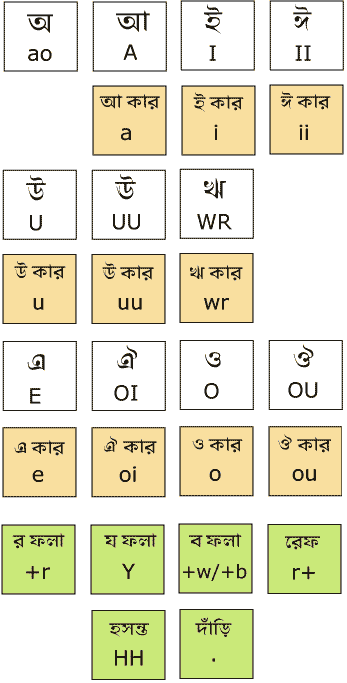The last
two drop down menu tutorials on this blog use
background images in
the menu-tabs, and hence it is not so easy to customize them
for your blogs. So here's a new
widget code, in which
you can easily change the
colors of the menu so as to match with
your blog.
Live demo can be seen here:
Demo1:
ClubVista Blogger Template (In Green)
Demo2:
JavaScript-Array (In Blue) (Widget author's blog)
To add a widget similar to these, follow these steps:
STEP1:
Log in to
Blogger, go to "Layout"
-> "Edit HTML"
STEP2:
Now find this code:
</head>
and immediately BEFORE/ABOVE it, paste this code:
<!--jquery-DD-Menu-Starts-->
<style type="text/css">
/* menu styles */
#jsddm
{ margin: 0;
padding: 0}
#jsddm li
{ float: left;
list-style: none;
font: 12px Tahoma, Arial}
#jsddm li a
{ display: block;
background:
#324143; /*DARK-GREEN*/
padding: 5px 12px;
text-decoration: none;
border-right: 1px solid white;
width: 70px;
color: #EAFFED;
white-space: nowrap}
#jsddm li a:hover
{ background: #24313C}
#jsddm li ul
{ margin: 0;
padding: 0;
position: absolute;
visibility: hidden;
border-top: 1px solid white}
#jsddm li ul li
{ float: none;
display: inline}
#jsddm li ul li a
{ width: auto;
background:
#A9C251; /*LIGHT-GREEN*/
color: #24313C}
#jsddm li ul li a:hover
{ background:
#8EA344}
</style>
<!-- script src="http://ajax.googleapis.com/ajax/libs/jquery/1.2.6/jquery.min.js"
type="text/javascript"></script
-->
<script src="http://ajax.googleapis.com/ajax/libs/jquery/1.2.6/jquery.min.js"
type="text/javascript"></script>
<script type="text/javascript">
var timeout = 500;
var closetimer = 0;
var ddmenuitem = 0;
function jsddm_open()
{ jsddm_canceltimer();
jsddm_close();
ddmenuitem = $(this).find('ul').eq(0).css('visibility',
'visible');}
function jsddm_close()
{ if(ddmenuitem) ddmenuitem.css('visibility', 'hidden');}
function jsddm_timer()
{ closetimer = window.setTimeout(jsddm_close, timeout);}
function jsddm_canceltimer()
{ if(closetimer)
{ window.clearTimeout(closetimer);
closetimer = null;}}
$(document).ready(function()
{ $('#jsddm > li').bind('mouseover', jsddm_open);
$('#jsddm > li').bind('mouseout', jsddm_timer);});
document.onclick = jsddm_close;
</script>
<!--jquery-DD-Menu-Stops-http://bloggerstop.net-->
Now before you save the template, make these changes in the
code :
To get the HTML color codes, you can refer to this image:
http://homepages.ulb.ac.be/~dgonze/INFO/htmlcolors.png
STEP3:
and go to "Layout" -> "Page
Elements"
and click on "Add a Gadget",
select it as "HTML/JavaScript"
type
and finally paste this code in to the new widget:
<!--BODY-CODE-->
<ul id="jsddm">
<li><a href="#">JavaScript</a>
<ul>
<li><a href="#">Drop Down Menu</a></li>
<li><a href="#">jQuery Plugin</a></li>
<li><a href="#">Ajax Navigation</a></li>
</ul>
</li>
<li><a href="#">Effect</a>
<ul>
<li><a href="#">Slide Effect</a></li>
<li><a href="#">Fade Effect</a></li>
<li><a href="#">Opacity Mode</a></li>
<li><a href="#">Drop Shadow</a></li>
<li><a href="#">Semitransparent</a></li>
</ul>
</li>
<li><a href="#">Navigation</a></li>
<li><a href="#">HTML/CSS</a></li>
<li><a href="http://bloggerstop.net">Blogger Help</a></li>
</ul>
 RSS Feed
RSS Feed